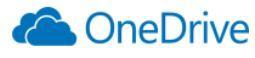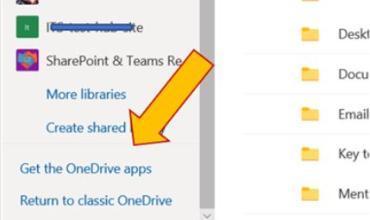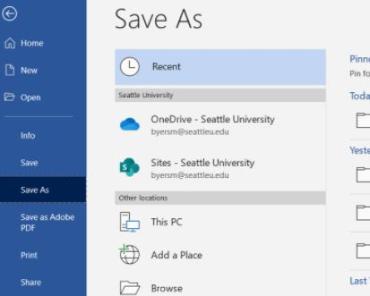OneDrive
OneDrive provides secure, easy-to-use storage space that’s accessible from any device, even when you’re offline. Data stored in your OneDrive is only accessible to you by default; however, you can choose to share data with anyone, including people outside of Seattle University. Learn about how to get started with OneDrive.
P:Drive Retirement project
On March 26th 2021 Seattle University’s P Drive will be removed from service. The campus migration from P: Drive to OneDrive was completed in January 2021. The contents from P: Drive folders were migrated to OneDrive under the folder titled “P-Drive”.
What's the Difference? OneDrive, Teams, and SharePoint
OneDrive is your personal document storage, and you may choose to share OneDrive content with others. A Microsoft Teams site is a communication & collaboration tool for working groups of any size, and takes advantage of SharePoint technology for document storage. A SharePoint site is designed for long-term document storage and sharing visual content with large audiences. Learn more about the difference between OneDrive and SharePoint.
OneDrive Training
-
Access OneDrive via browser
-
Seattle University students, faculty, staff, and authorized guests can access OneDrive via the Office 365 portal, https://portal.office.com. Look for OneDrive in the App Launcher (the 3x3 grid in the upper left corner of the portal).
-
Access OneDrive via App
-
Download the OneDrive application directly from Microsoft.
The portal will also provide access to the OneDrive App, which allows you to sync data from your OneDrive cloud storage to your device(s), and also displays your OneDrive files in File Explorer.
1. Look for a link at the bottom left corner of the portal window to access the OneDrive app version that’s designed for your device.
2. When you log into the OneDrive app with your Seattle University account, your SU OneDrive will be displayed as “OneDrive – Seattle University”. It is possible to have more than one OneDrive account configured on a single device.
Learn about how to get started with OneDrive.
-
Store & Save Data
-
OneDrive is an excellent location for securely storing your data in the cloud while also making it accessible on your device. Use OneDrive to upload and save files that only you need to access, or to share files with a colleague or small group before finishing and publishing to a SharePoint site.
To upload data,
- Via browser: select OneDrive, click Upload > Files or Upload > Folder, select your data, and click Open.
- Via OneDrive App: Select the files you want to upload and drag them to “OneDrive – Seattle University” in the File Explorer Navigation pane.
If you are using the OneDrive App, you can save data from an application directly to OneDrive by clicking File > Save (or File > Save A Copy) and looking for OneDrive – Seattle University.
For more information please visit Microsoft’s OneDrive tutorial for uploading files and folders.
Do not use OneDrive for long-term storage of business files or important organizational data. OneDrive is connected to a person’s account; if that person leaves the organization, the OneDrive data will become inaccessible. Use SharePoint or a Microsoft Teams site for storing, saving, and archiving policies/procedures, business data, and official material that needs to be accessed by many people.
-
OneDrive Tips & Tricks
-
Seattle University’s OneDrive and SharePoint environments support file sharing with people inside and outside Seattle University. For external sharing, anonymous sharing is disabled but authenticated sharing is enabled. This means files and folders can be shared with a specific user account, and only that account can access the shared material.
The OneDrive application provides access to your OneDrive files stored in the cloud. The OneDrive app can also be used to provide access to SharePoint sites that you choose to “sync” to the app.
When you save a file in an Office 365 application (Word, Excel, PowerPoint) or the OneDrive application, you see OneDrive and SharePoint options, but not “Teams”. To save data to a Teams site you must look for the SharePoint library with the same name as that Teams site.
The Outlook application behaves differently from other Office applications when saving data to the cloud. When saving attachments, Outlook for the PC uses the operating system’s File Explorer menu. Unless you download, install, and configure the OneDrive application to view and sync your OneDrive and selected SharePoint libraries, you will not see your OneDrive or SharePoint locations in Outlook.
After graduation, Seattle University alumni retain all email functionality. OneDrive storage is changed to read-only (new files cannot be added) and limited to 5 GB.
Are you creating a new document from an existing template? Remember to Save a copy first, then edit! OneDrive automatically saves changes to your documents. This means the old trick of opening an old version of a document, making changes, and then saving the changes as a new version will NOT work as you intend. You need to take those steps backwards - FIRST, save a copy as a new file, THEN make your new changes.