
Settings Guidance
Not Getting Expected Results?
This page will help you understand how to change your print settings and verify your documents are prepared for printing.
Background
In Fall of 2019, the University opted to make duplex (double-sided) the default for all printing on campus. This moves us to a more eco-friendly environment by reducing the amount of paper used for printing.
Document Readiness
To ensure your documents are print-ready:
- Verify that the size is set to 8.5x11 (letter) or scalable with a similar aspect ratio, or that you have the correct paper size loaded into the machine (note that only regular, letter-sized paper is provided).
- Make sure there is a margin of at least 0.25 inches from the edge of the page or that you are able to shrink the page, such as using the "fit" option in Adobe Acrobat. Since printers cannot print to the edge, this ensures that content does not get cut off.
It is possible to open PDF documents in Word to alter these configurations. Please search online for instructions.
Web Print
Web Print is an option for simple jobs where one might not have the PaperCut client installed on their computer. However this method is feature-limited, offering no options to print simplex (single-sided), choose between grayscale and color, scale the document, select stapling, etc. To access these options, you will want to print from a university computer, a properly set up personal computer, or an iOS or Android device connected to su-print-queue.
Change Settings in Printer Properties
Unfortunately, print defaults are applied by the print queue after it receives a job. This means that settings changed inside of a program such as Word, Acrobat, or a web browser will not be respected. To have settings respected, you want to make those changes in this dialogue box:
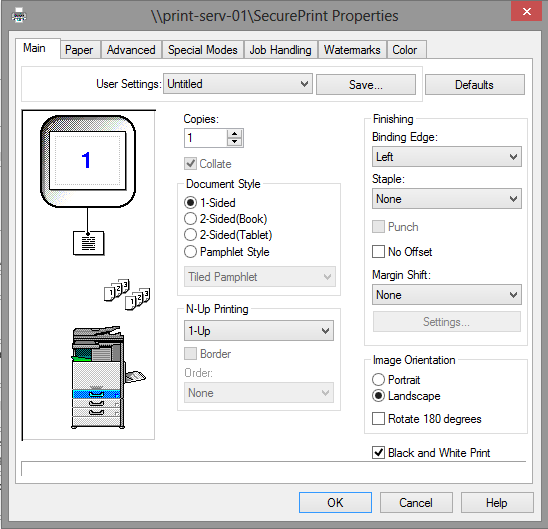
Here are examples on how to get this box to open from common programs.
Word/Office:
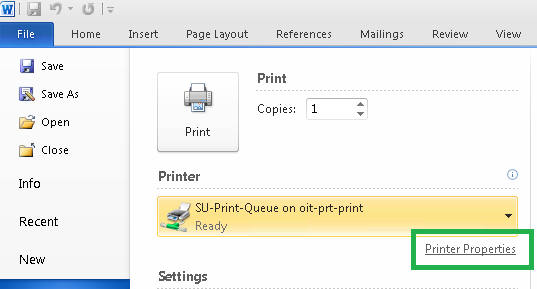
Adobe Acrobat:
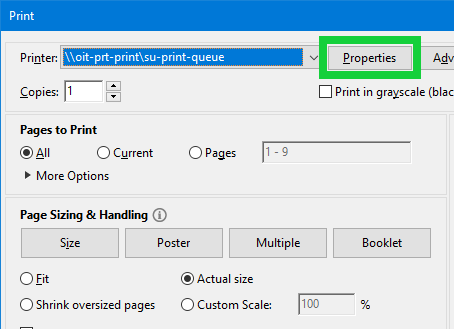
Google Chrome:
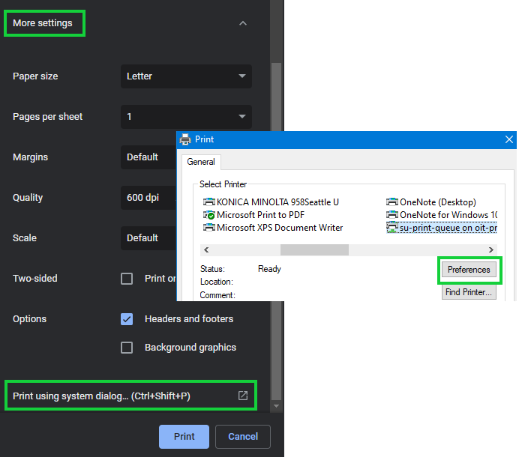
And finally, this page details the most common advanced settings you may want to change.