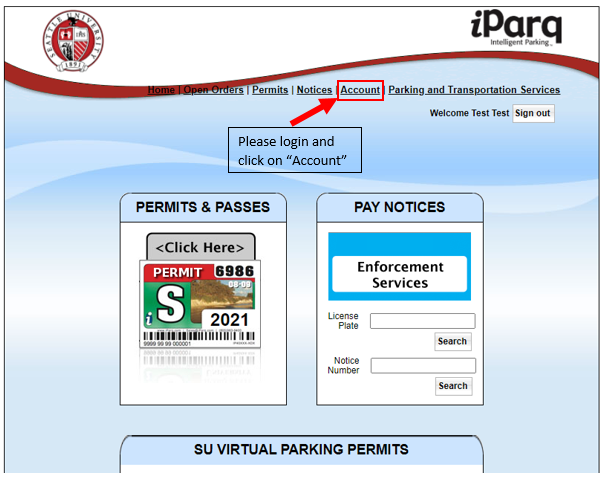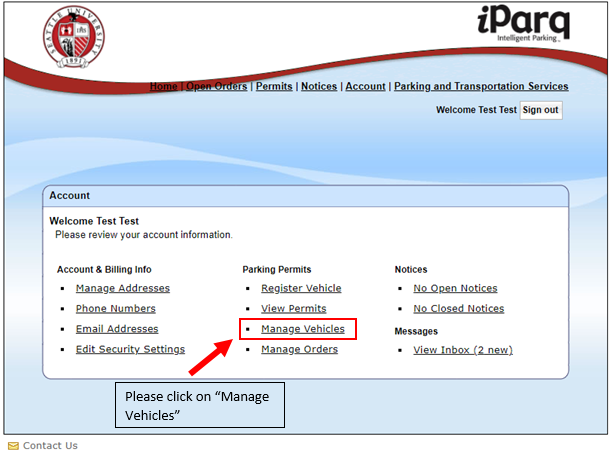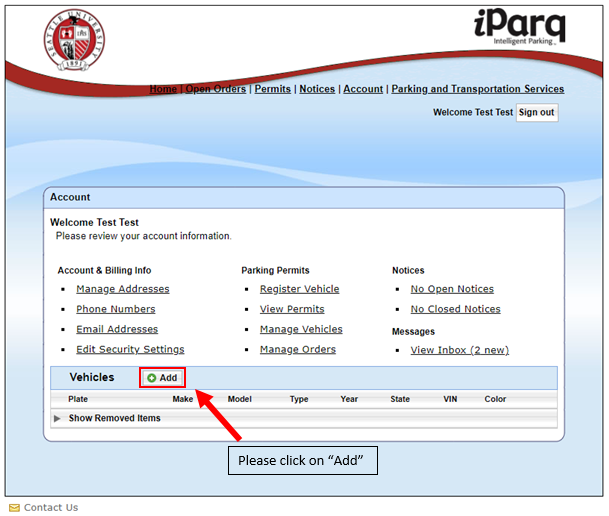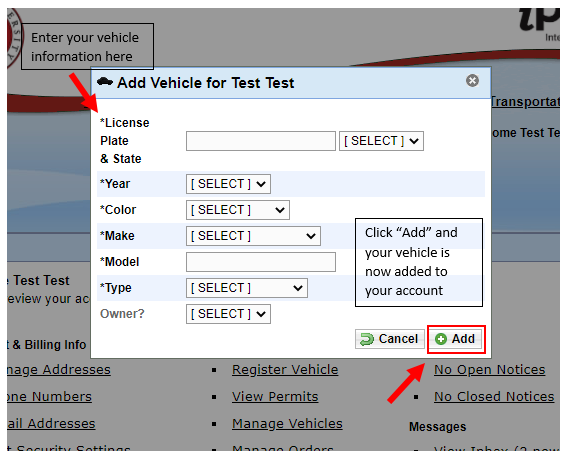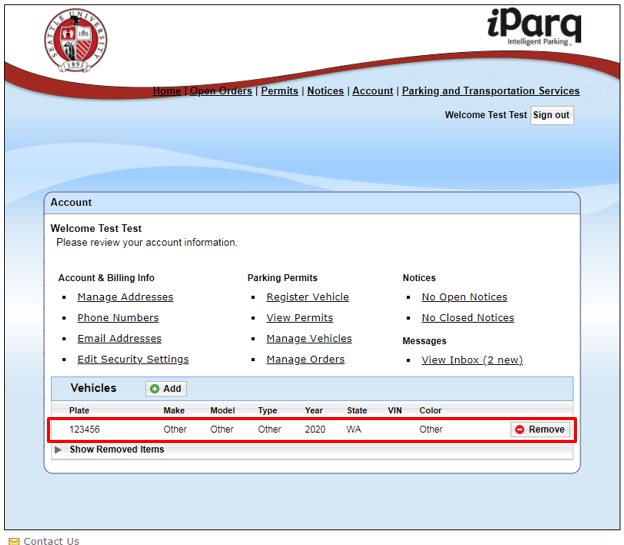How to Add a Vehicle
Before starting, you will need:
- SU credentials to login
- Vehicle Information (license plate, make, model, color, and year)
Step 1: Click on the following link and visit: seattleu.thepermitstore.com and Login using your SU credentials
Step 2: Click on "Account"
Step 3: Click on "Manage Vehicles"
Step 4: Click on the "Add" button with the green plus sign
Step 5: Enter your vehicle information and then click on "Add" at the bottom of the form
Step 6: You will now see your vehicle information as entered. If you need to edit any vehicle information, click on the box to edit. You will be able to type in the box, edit, and click on "Save." Make sure to register the license plate as it is printed on your state vehicle registration form.
*Note: If the vehicle information is correct and you just need to update the license plate, click on the license plate number and you will be able to edit the plate numbers and click "Save" and then follow instructions here to associate the vehicle to current and future pernits