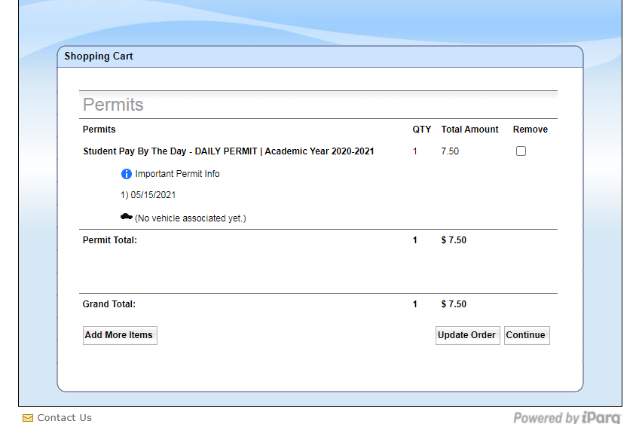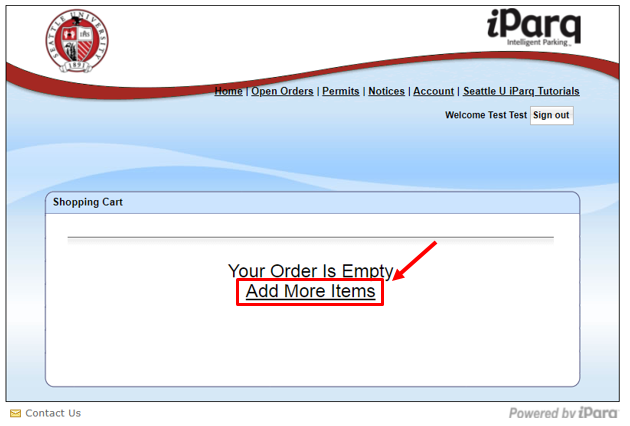How to Remove an Item from your Shopping Cart
Before starting, you will need:
*please note that the following images from the tutorial show specific permits, but the process is the same for ordering any permit*
Step 1: Click on the following link and visit: seattleu.thepermitstore.com and Login using your SU credentials
Step 2: Click on "Open Orders"
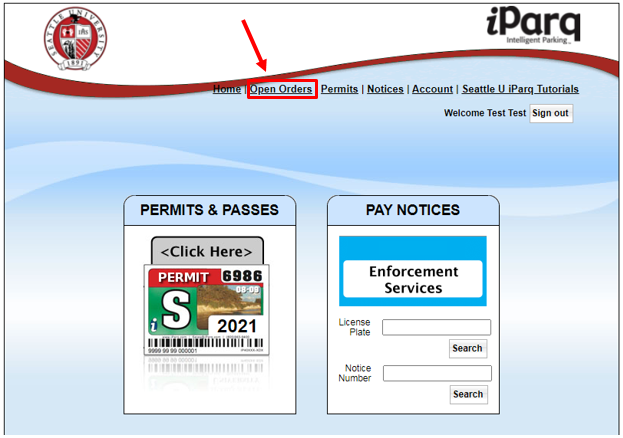
Step 3: Click on the "Remove" box and then select "update order"
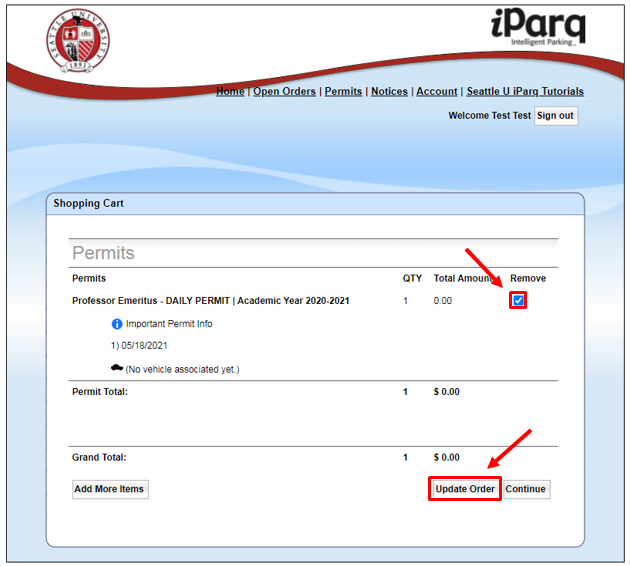
Step 3: Your cart is now empty. If you are looking to purchase another permit, click on the "Add More Items" button
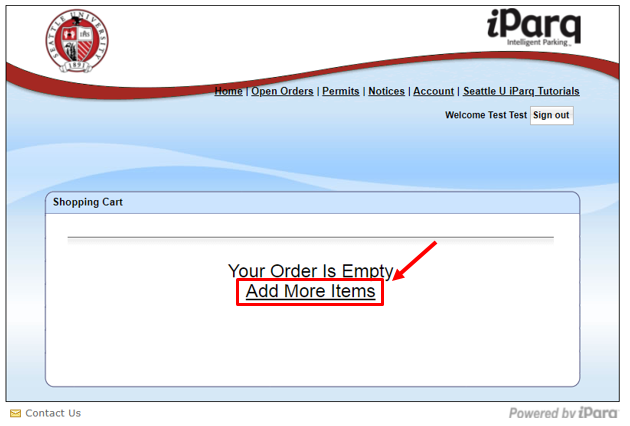
Step 4: This will bring you back to the Permits page where you will see all permits available to you. To add another permit, select the date on the calendar. The selected date will turn brown once selected. Then click on "Done"
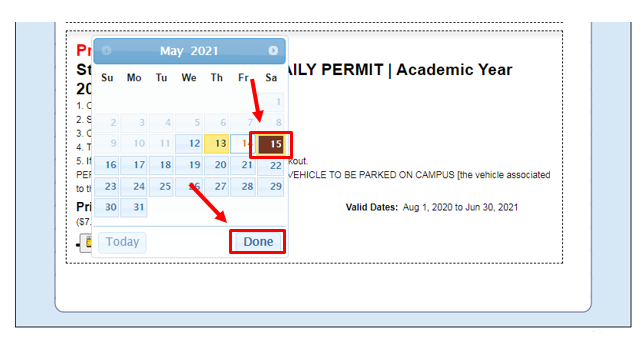
Step 5: Click on "Update Cart with Selected Dates"
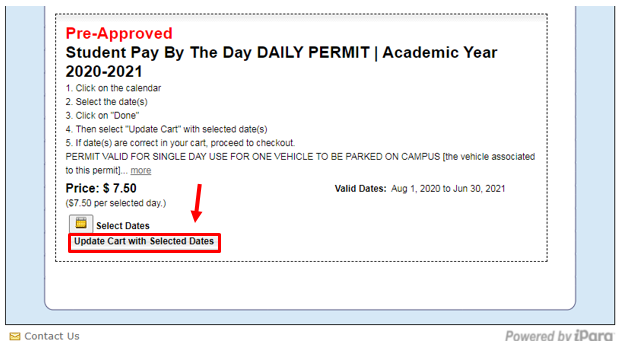
Step 6: Now you are in your shopping cart and can click on "continue" to purchase