Preview your webpage with the new look
Posted by Megan Otis on Tuesday, December 5, 2017 at 4:09 PM PST
We wanted to share some more updates about next week’s launch of the design refresh and template changes.
Launch Details
Next week, we will be rolling out the design refresh and template changes mid-week. In order for us to make all of the necessary changes to the templates for the launch, all publishing will be suspended beginning at 9am on Mon, Dec 11 through the launch. Publishing will return no later than end of day Wednesday, Dec 13. (Though if something comes up during that time period that urgently needs to be published, please let us know.)
During the downtime, you will still be able to log into the CMS, and save & approve changes to your website, but changes will not go live until we launch the design refresh.
Preview Your Page With the New Look
While the Web Team is still making small adjustments to the templates and design, we are pleased to be able to offer you a preview so that you can have a sense of what your pages will look like after we launch the design refresh and template changes next week. Here are the steps:
Before you can correctly preview your pages with the new design, first you will need to confirm that the page layout settings are correct.
- In the Site Structure, click the name of your top level folder, then click over to the “Page Layouts” tab.
- In the row labeled v9 Preview, make sure that the page layout that is selected is the V9 version of whatever page layout is showing in the SU Website row. So if it says “Home page” in the SU Website row, make sure you select “V9 – Home page.” If it says “Standard subpage” for SU Website, then select “V9 – Standard Subpage” in the v9 Preview row.
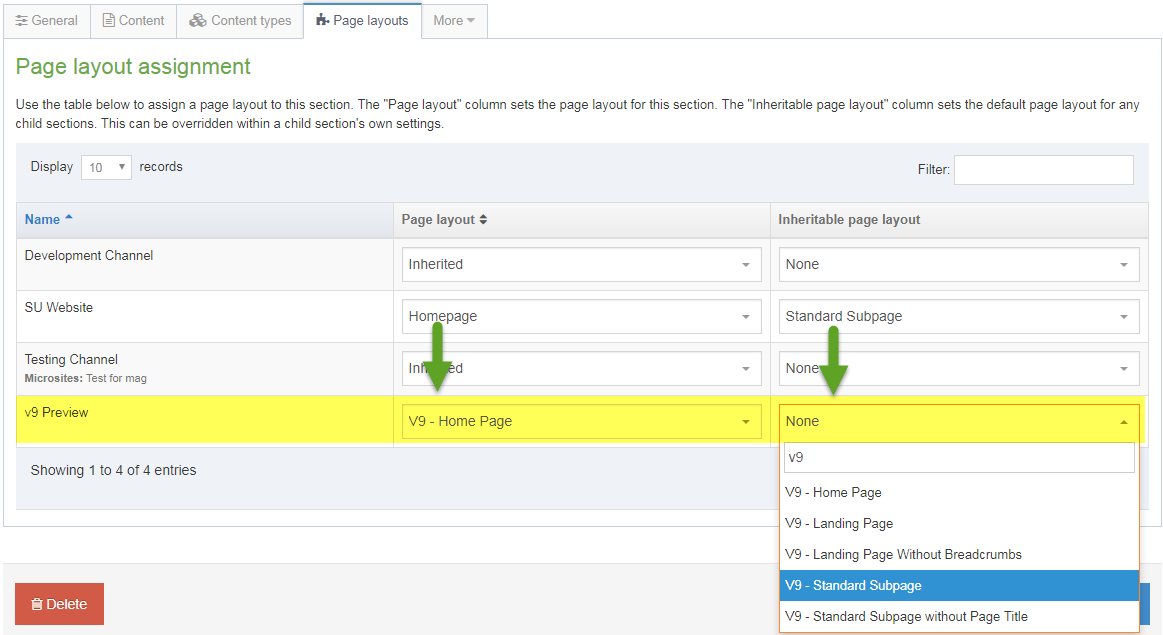
- Be sure to hit "Save changes" at the bottom right of the page before you proceed.
- Then in the Site Structure, next to the name of your top level folder, click Actions > Preview section.

- Don’t forget, you need to have your pop-up blocker disabled in your browser before you will be able to preview your page.
- When TerminalFour asks you to select a channel to preview then you should click “v9 Preview.”
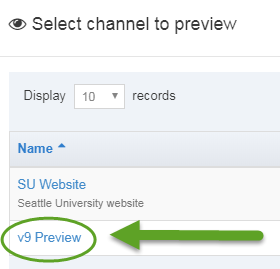
- If, when you hit Actions > Preview, T4 does not give you the option to select the v9 preview channel, please let Megan know and we will adjust your user settings.
- Right now, your page will default to a "fixed-width" but with the new template changes, you now have the option of going full-width. If you would like to see what your page would look like full-width, you can go to your Section Customizations folder, open your "Site configuration" content item, and select "full width."
- If you have any comments or concerns about the new design, please reach out to us.
Fixed width or Full width
When we roll out the design refresh and template changes, you will now have the option of keeping your website content at a fixed width (1170 pixels wide), or opting to convert your pages to full width.
Fixed width page:
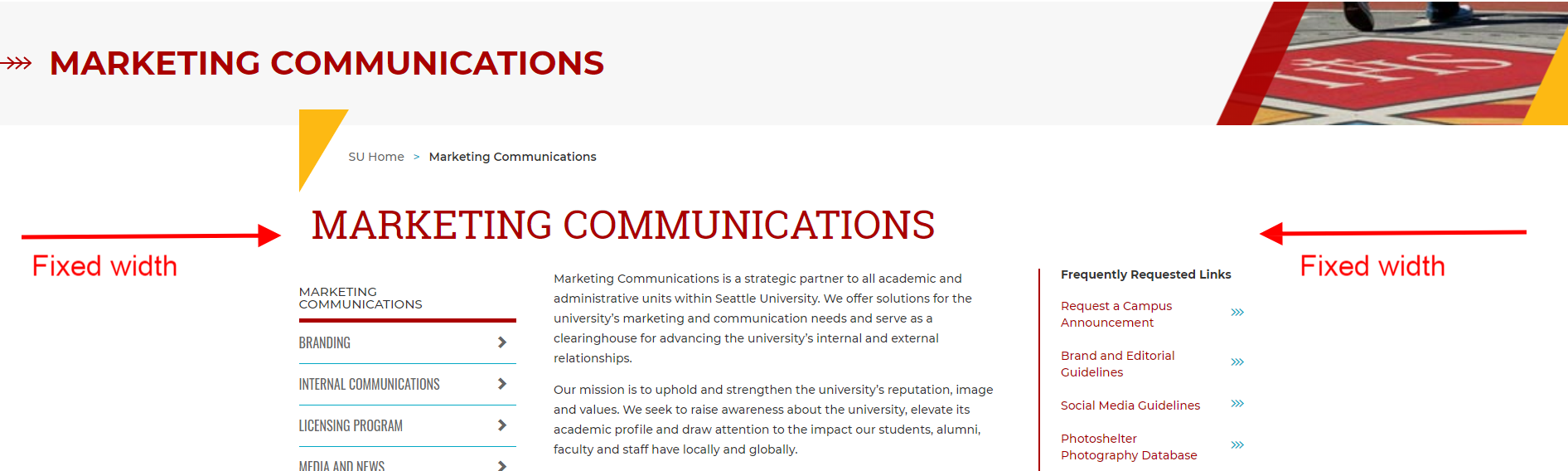
Full width page:
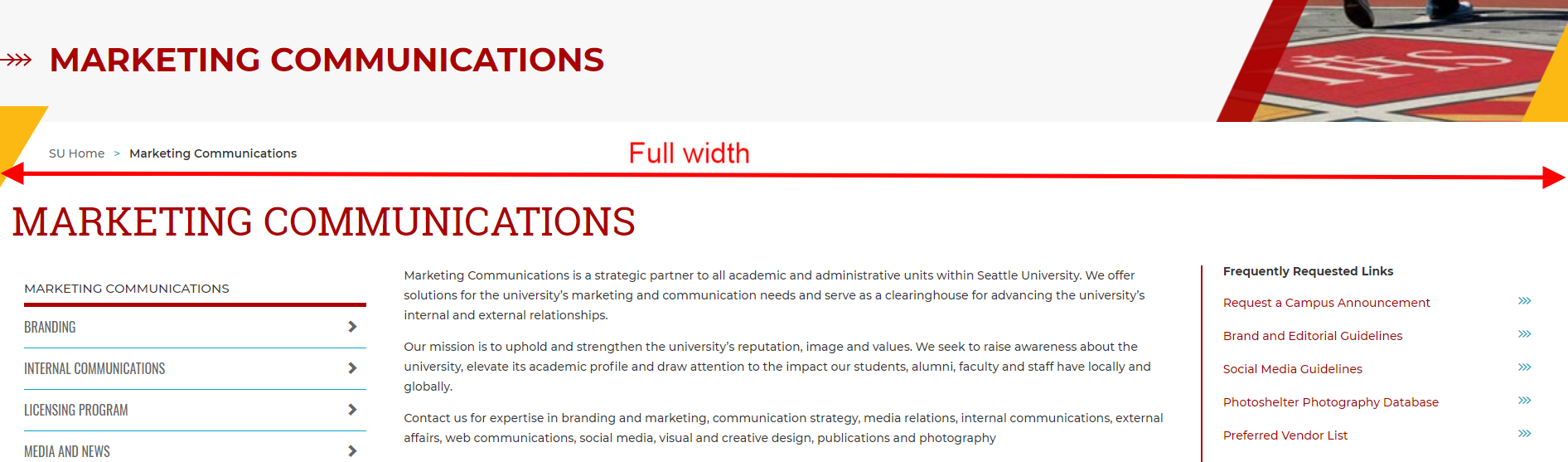
In your "Section Customizations" folder, you should find a "Site Configuration Options" content type, and within that content item, you can easily select between a fixed width or full width style for all of your pages.
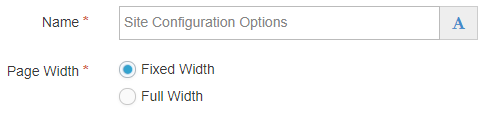
If you decide to convert your pages to full width, you may find that some of your older images will need to be replaced with higher resolution images in order to look good on larger or wider screen sizes.
If you have any questions about converting your pages to full-width, please let us know.
Demonstration and Training Session
We will be providing a Demonstration and Training session to showcase the website design refresh, and show you some of the cool new things you can do in T4 with the new content types and template changes we’re rolling out next week.
We currently have one demo scheduled for Tue, Dec 12, from 2:00-3:00pm, in PIGT 304. If demand is high, we may schedule another session in January when we all return from winter break. Let us know if you’d like to attend a demonstration and training session.
