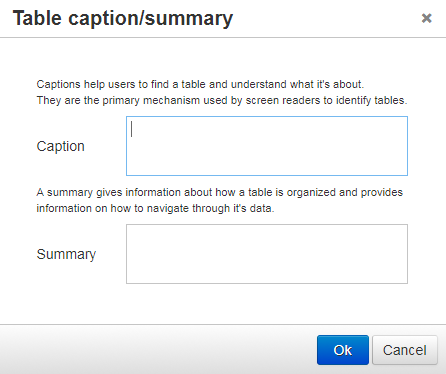Some Changes in TerminalFour 8.2.1
Posted by Megan Otis on Friday, October 13, 2017 at 1:28 PM PDT
As we promised in our earlier message, here are further details on some of the changes content editors will see in the Site Manager now that we've upgraded to TerminalFour version 8.2.1.
User interface changes in Site Manager
You may also notice a few other small changes in the interface that makes TerminalFour Site Manager a little easier to navigate.
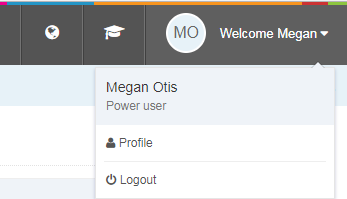 Quickly and easily view your user type
Quickly and easily view your user type
In the black navigation bar along the top of your page, click the drop down arrow on the very top right. Then under your name, you will see your user type shown there. The user types include contributor, moderator, power user, and administrator. Different user types have access to different features in T4, see User Permissions and Permission Levels for more information.
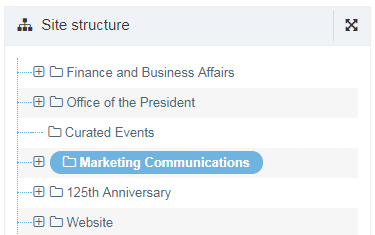 Quickly and easily view your active section
Quickly and easily view your active section
Now you can more easily see which section (folder) you're currently working in, or the active section, in your site structure.
Previously, the name of the active section was bold, but in version 8.2.1, the active section is now shown with a blue circle around it.
More easily see your content types
When you have clicked on the content tab in a section, you can now see what content type each of your content items are in the list of the content items in that section.
Instead of having to hover over the content item to see the content type, the content type is automatically shown underneath the name of the content item next to an icon of three stacked blocks.
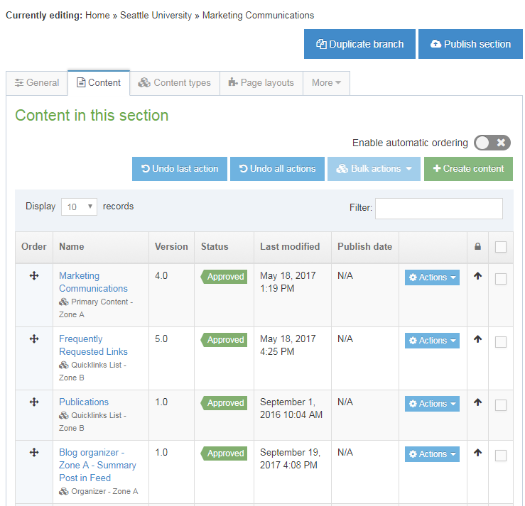
View "broken" section or content links in Preview mode
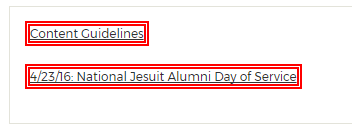 If you have inserted a section link or a content link that is now broken* (i.e. you have a link to a section or content item that has been deleted), in Preview mode, T4 will alert you to broken internal links by showing red boxes around the link.
If you have inserted a section link or a content link that is now broken* (i.e. you have a link to a section or content item that has been deleted), in Preview mode, T4 will alert you to broken internal links by showing red boxes around the link.
* Please note, this feature does not show broken external links.
Reminder: It is best practice in T4 to insert section links or content links whenever possible. For other strategies on preventing broken links, check out our previous blog post on 404 errors.
Easier creation of accessible tables
Deriving meaningful information from tables on a website can be especially challenging for users using a screen reader. But previously in TerminalFour, creating accessible tables was not especially easy for users without knowledge and skill of HTML. Now in version 8.2.1, it is much easier for users to create accessible tables.
Adding column and row headings
One of the strategies to make tables more accessible for all users, is to create tables that include column and row headings. Now, under the Table menu in your Text Editor, you can select "Insert table with column headings" or "Insert table with column and row headings."
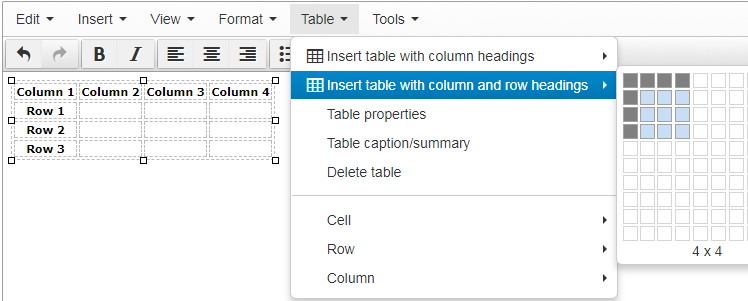
Adding table caption and summary
Another strategy for making your tables more accessible is to add a caption and/or a summary. Table captions and table summaries are "metadata" which means that the information is not typically displayed on the page, but is added to the code "behind the scenes" but it is read aloud to users using a screen reader to provide context and other helpful information to derive meaning from the table. You can now easily add a table caption or summary by selecting Tables > Table caption/summary.
New features in Form Builder
For form managers, version 8.2.1 includes several new features built into Form Builder.
More options after a successful submission or form failure
You now have more options for where users should be redirected after a successful submission or a form failure:
- Show a message
- Redirect to a T4 section
- Redirect to an external URL
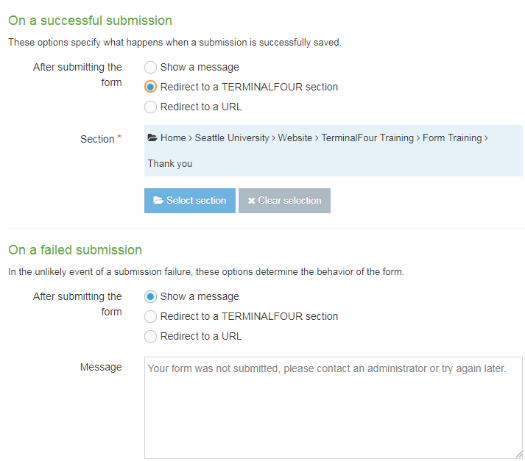
More options to deploy TerminalFour forms
You can now embed a T4 form (or add a link to a T4 form) on a web page not generated by TerminalFour.
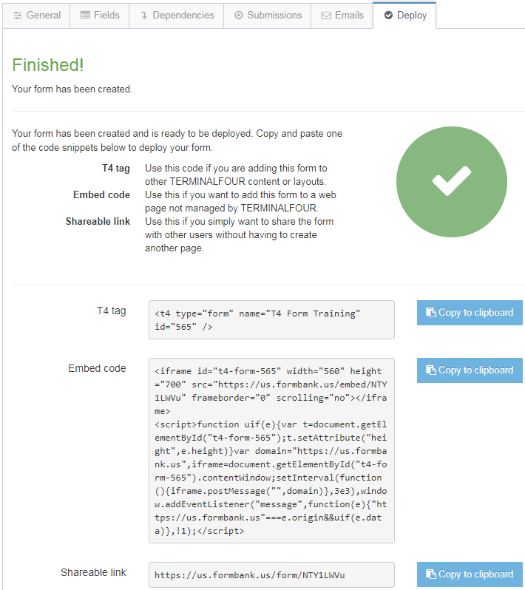
But in order for Form Builder to generate an embed code or a sharable link, you need to meet certain conditions. You cannot save submissions to a "named child section" or have the success or failure redirect options set to a T4 section.
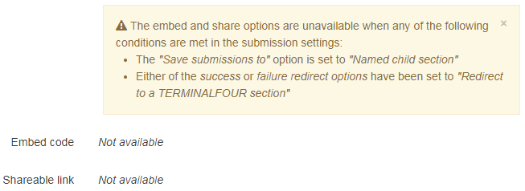
This is by no means an exhaustive list of all of the new features in 8.2.1. This blog post also does not list all of the many bug fixes which were included in this upgrade.
If you have questions, please feel free to contact the MarCom Web Team for more information.