Tips and tricks for easier navigation in the CMS
Posted by Megan Otis on Wednesday, June 21, 2017 at 1:59 PM PDT
This past spring in our content editors feedback survey, one theme that arose was that many users find it difficult to navigate within the TerminalFour content management system, especially given the large number of folders in our site structure.
So to help, I thought I would share some tips and tricks that I've discovered which make navigating in our TerminalFour CMS a little bit easier.
Filter
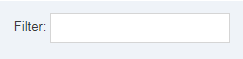
In several places in the CMS, there is a filter tool near the top right hand corner of the page that can help narrow down a long list of items and more easily find the specific things I'm looking for. I love the TerminalFour Filter tool; it's a hugely useful tool for me.
I find the filter especially helpful in cases where I'm trying to find a file in the Media Library, when I'm adding a new content item to a section and I'm searching through the list of content types, and when I'm in a section that has tens or even hundreds of content items, like a News section, and I'm trying to find one specific news story.
Bookmarks
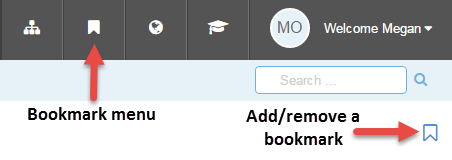
Another feature in TerminalFour that I discovered only embarrassingly recently is the Bookmarks tool.
When you're in a specific section, content item, form, Media Library folder, or specific Media Library file, you may find a little bookmark icon in the top left hand side of your screen.
If the icon is white with a blue outline, you can click the icon to add a bookmark; and if the icon is solid blue, that means the page is already bookmarked, but you can click it again to remove the bookmark.
Then, to see your list of bookmarks, you can click the bookmark icon in the black primary navigation menu along the top of the screen (the second icon from the left), and then TerminalFour will show you your list of bookmarks.
Keyboard shortcuts
I've been an active computer user for most of my life, but I was shockingly unfamiliar with keyboard shortcuts. Other users may be much more familiar with keyboard shortcuts than me, but just in case this might be helpful to others, I thought I would share a couple of keyboard shortcuts I just learned about recently that have made navigating within TerminalFour a lot easier for me.
Home and End keys
I used to spend a lot of time scrolling up and down the page using the scroll wheel on my mouse, so much so that I often joked that I was in danger of getting carpal tunnel.
So when Jason showed me that I could jump to the top of the page by pressing the "Home" key on my keyboard, or jump to the bottom of the page by pressing the "End" key on my keyboard, it was almost life changing.
I find these shortcuts especially helpful when I need to get to the bottom of the page quickly to click the 'save changes' or when inserting a section or content link, or when I need to jump back to the top of the Media Library to click the "Add Media" button.
CTRL + F: Find
The site structure (or list of folders or pages) for the Seattle U website is massive, and the list of folders in the Media Library is almost as big. So if I'm trying to find a specific folder in the incredibly long list of sections in the site structure, I just hit CTRL and F to open a "Find" window in my browser, then I can type the name of the folder I'm looking for and the computer will jump straight to the first instance of that word on the page. Again, saves me a lot of time and a lot of scrolling.
There you have it, just a few tips and tricks to hopefully make navigating within our TerminalFour CMS just a tiny bit easier.
