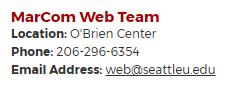Department Contact Information
Description
Contact info for department, used for footer and in office directory. This content item can only be used in your "Section Customizations" section.
Available in zones:
- Footer
Permissions:
- Available to all content editors
How to use it
Navigate to your "Section Customizations" folder (this is typically a folder in the top level of your site structure, and this is also where your section banner is/can be customized). Click "Create content" then select "Department Contact Information."
If your folder does not have a Section Customizations folder yet and you want to create one, click here to get instructions on how to create your section customizations folder.
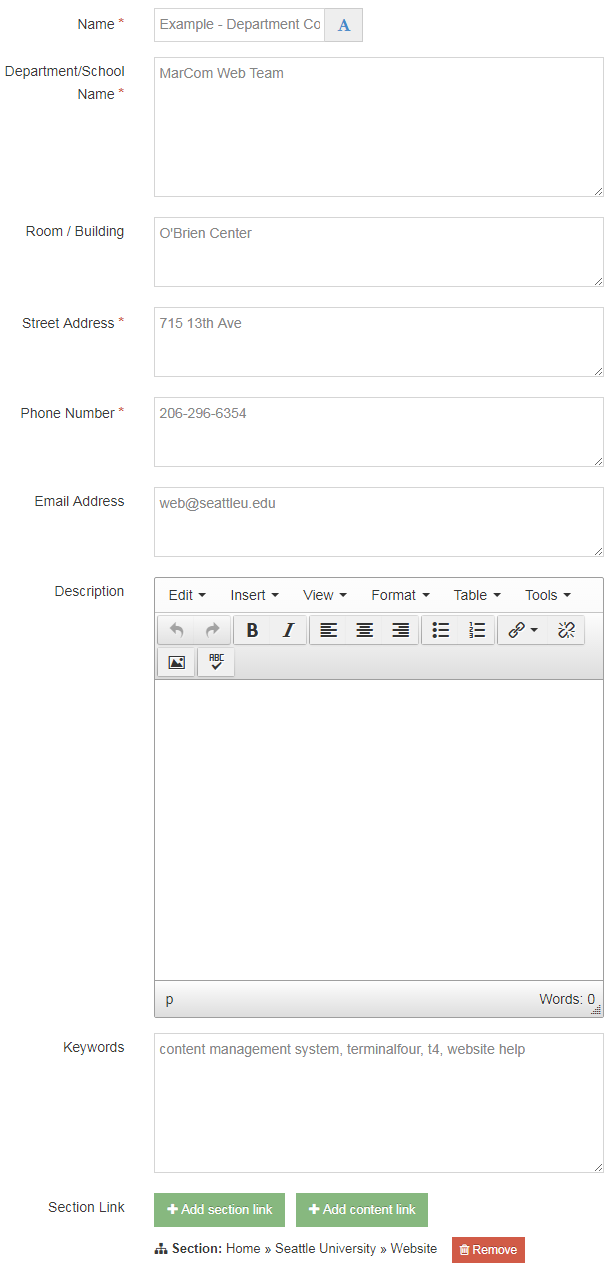
Required fields
- Name
- Department/School Name
- Street Address
- Phone Number
Optional fields
- Room/Building
- Email address
- Description
- Keywords
- Section Link
This will change the contact information that appears in the footer of your section, which looks like this:
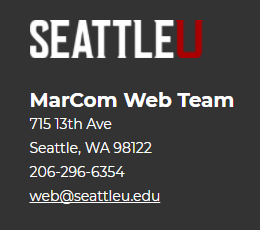
Additional things to consider
Mirror your 'Department Contact Information' to the Office Directory section
Once you have saved your content item, the information in your "Department Contact Information" content item can be added to the university's Offices and Departments directory.
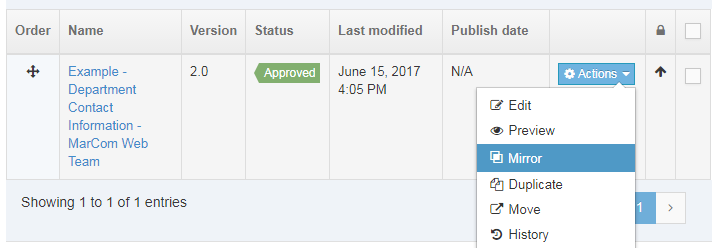
Click the blue "Actions" button next to your saved and approved Department Contact Information content item, then select "Mirror."
When the university's site structure pops up, scroll down the list to (or press CTRL + F to easily find) the Directory folder, then click the plus to open the subfolders, then click the 'Offices and Departments' folder, then scroll down to the bottom of the page to select this folder.
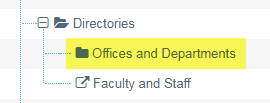
After you've mirrored the content item (within the normal publishing schedule), your office or department's contact information will be added to the directory.
This is what it will look like in the directory: