
News
Description
Seattle U content editors can use the News content item in conjunction with the Organizer content item to create a running feed of news stories. The summary feed and the full text version of the news stories will appear in Zone A.
In the summary feed, you will see the title, the thumbnail image, the summary text, the publish date and a link to the full news story that says "Read More." Depending on how you configure your organizer, and how many news stories you have in the specified folder, that will impact how many news stories are listed in the summary feed.
On a separate page (with a unique URL), you will see the article title (as the page title), the large feature image, the tag line, the author, photographer and publish date, then the full text of the news article.
Available in zones:
- Zone A
Permissions:
- Users must be added to the "Curators" permissions group in order to use this content type
How to use it
Navigate to the section where you wish to add your news feed, then click over to the 'Content' tab.
Organizer
Click "Create content" and select "Organizer - Zone A." Give the content item a name and then configure the Organizer. At minimum, you will need to:
- Select "News Article: Summary" in the content type and layout field.
- Select the section where TerminalFour will find the news content items that you wish to be displayed by this organizer.
- Select how you would like your posts to be sorted (such as by date, by name, or by their order within the section).
Additionally, you can give your Organizer a title to display above the feed of news items, specify a custom element for sorting, check a box to show the news stories in ascending (or reverse) order, check a box to paginate the news stories (useful if you have a large number of news stories to display), specify how many news items are displayed per page (if paginated), specify how many news items to display in total, select the start number, check a box to show a link to the original section, and specify the text for the link to the original section.
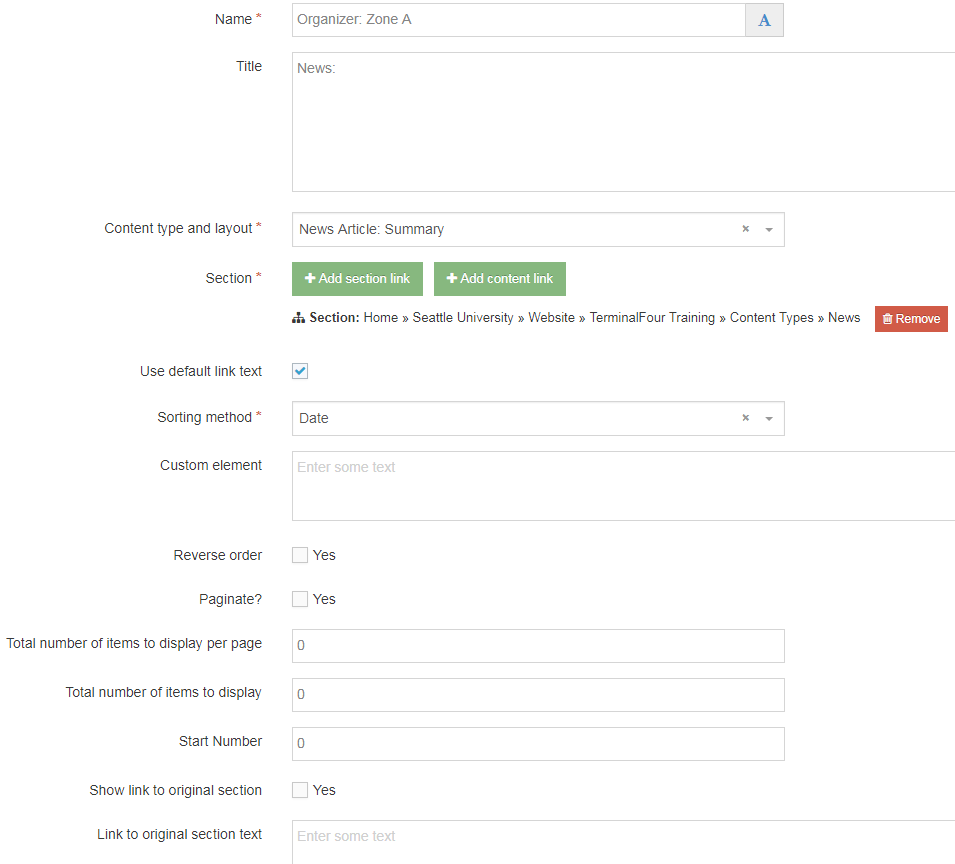
News
Navigate to the section where you would like to store your news stories, then click "Create content" and select "News - Zone A."
Pro tip: You may find it helpful and easier to stay organized if you have a separate folder/subsection where you just store your news content items, separate from your organizer(s) and the other content items on that page.
Note: If "news" does not appear in your list of content, you may not be part of the "Curators" permissions group. Request permission by contacting web@seattleu.edu.
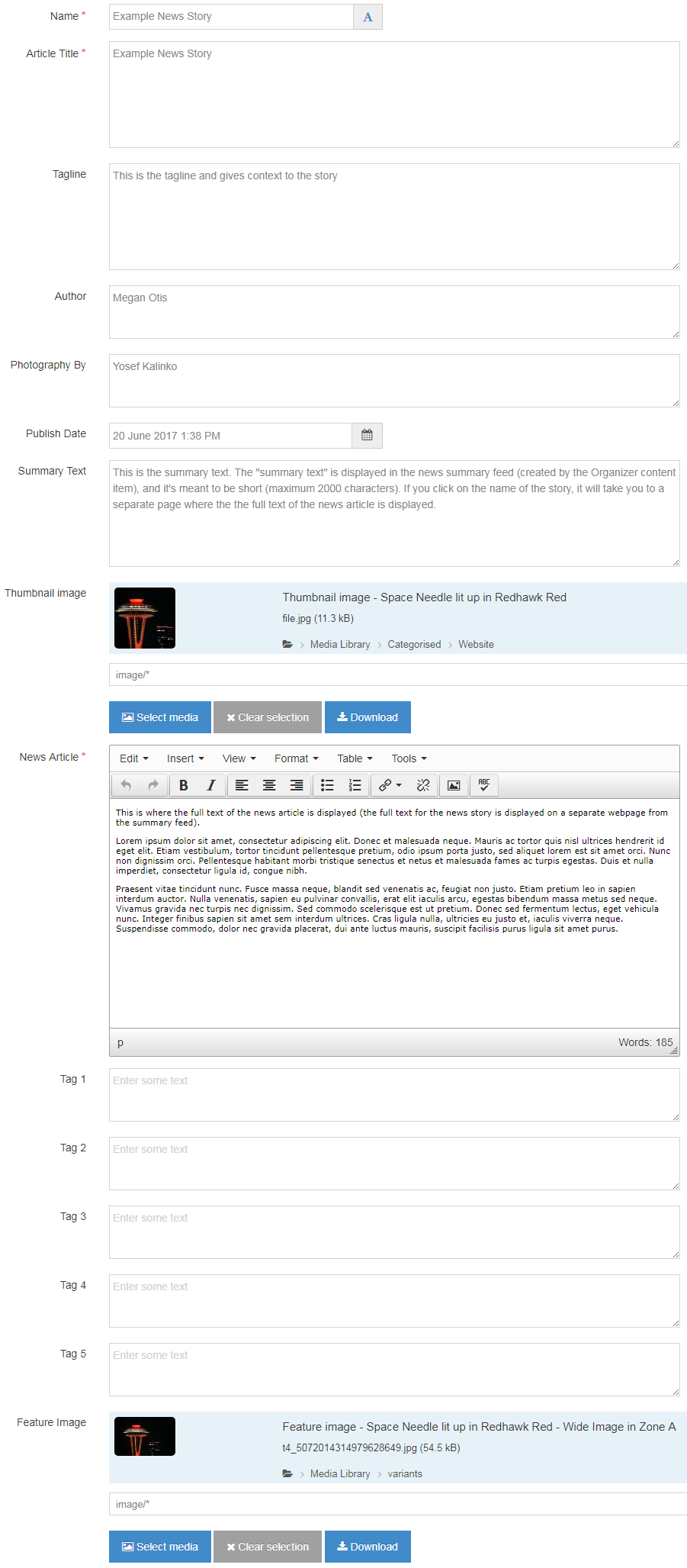
Required fields
- Name
- The text in this field is for internal, informational purposes only, and appears in the list of 'content in this section.'
- Article title
- The text in this field becomes the large red title text for your news story in the summary feed, the page title for the separate page for the full text of the news story, and the URL for the full text page.
- News article
- The text in this field becomes the body of the news article that appears on the full text page.
Optional fields
- Tagline
- The text in this field appears as a subheading beneath the feature image on the full text page. The tagline should provide context for the headline/story.
- Author
- The text in this field appears beneath the tagline on the full text page, should indicate the name of the person who wrote the news article (and will appear as Written by X."
- Photography by
- The text in this field appears beneath the author on the full text page, should indicate the name of the person who took the photographs for the news article (and will appear as Photography by X."
- Publish date
- The date and time in this field is displayed both on the summary feed and on the full text page. This date and time should be when the news item is published to the website. The date in this field is selected by the date picker. The time generated in this field defaults to being the time when you first click into the date field, but you can manually change the time if you wish.
- Summary text
- This could be a traditional summary of the news story, a short teaser, or just the first paragraph of the news item. Whatever text you put in this field, it's what will show in the summary feed, and should entice your users to click on the link to read the entire news story.
- Thumbnail image
- This should be a small square or rectangular image, that will be displayed as part of the summary feed and will help entice users to click on the link to read the entire news story.
- Pro-tip: Your summary feed will look more professional and more aesthetically pleasing if all of your thumbnail images are consistently the same size.
- Tags
- The 'tags' feature is not currently working as expected, so it's best not to use this feature at this time.
- Feature image
- This image will display at the top of the full text page, underneath the page title/news story title, above the rest of the story.
Additional things to consider
Mirror/Duplicate your News Organizer to multiple sections
You can easily include a running news feed on multiple pages (or sections) -- such as on your department's home page and on your department's news and events page -- by mirroring (or duplicating) your Organizer content item to multiple sections.
If you want the Organizer to display exactly the same in two different sections, then you should mirror the organizer - then you can update/make changes to the organizer in both locations by making the changes once.
If you want the Organizer to display/work a little differently but pull and display news stories from the same section, you should duplicate the organizer. You could do this if, for example, you only want to display the most recent five news stories on your home page, but you want to display all of the news stories on your news and events page.
Examples
News:
Example News Story

This is the summary text. The "summary text" is displayed in the news summary feed (created by the Organizer content item), and it's meant to be short (maximum 2000 characters). If you click on the name of the story, it will take you to a separate page where the the full text of the news article is displayed.
Jun 20, 2017