
Twitter Timeline
Description
Displays a running feed of tweets for any Twitter account.
Available in zones:
- Zone B
- Zone C
Permissions:
- Available to all content editors
When to use it
This content type is especially useful if your office, program, department or school/college uses Twitter to connect and communicate with current students, prospective students, and alumni.
If you are new to using Twitter, check out the resources on MarCom's website including Twitter 101, how to use Hashtags, and general Social Media Guidelines.
If you would like assistance on getting started or managing your social media presence, feel free to contact MarCom's Social Media Marketing Specialist Giorgio Guerra.
How to use it
Navigate to the section where you wish to add the content item. Click "Create content" then select the "Twitter Timeline" content type.
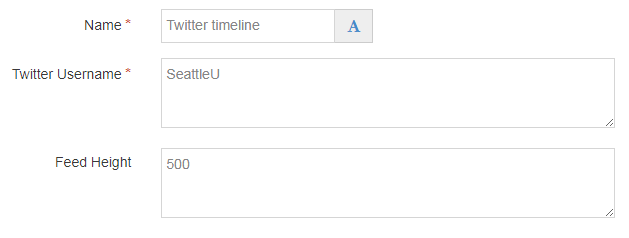
Required fields
- Name
- The text in this field is for internal, informational purposes only, and appears in the list of 'content in this section.'
- Twitter Username
- This should be just the Twitter username without the @ symbol, such as SeattleU, which is the official Twitter account for Seattle University.
- Zone Option
- This field is a radio button which allows you to select what location on the page this content block should appear: Zone B, or C.
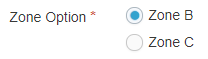
Optional fields
- Feed Height
- Define the height as desired (in pixels, such as 500) otherwise the widget will adjust the height automatically.
Examples
- Center for Community Engagement
- Dance Marathon
- Visit SU
- Information Technology Services
- Student Events & Activities Council