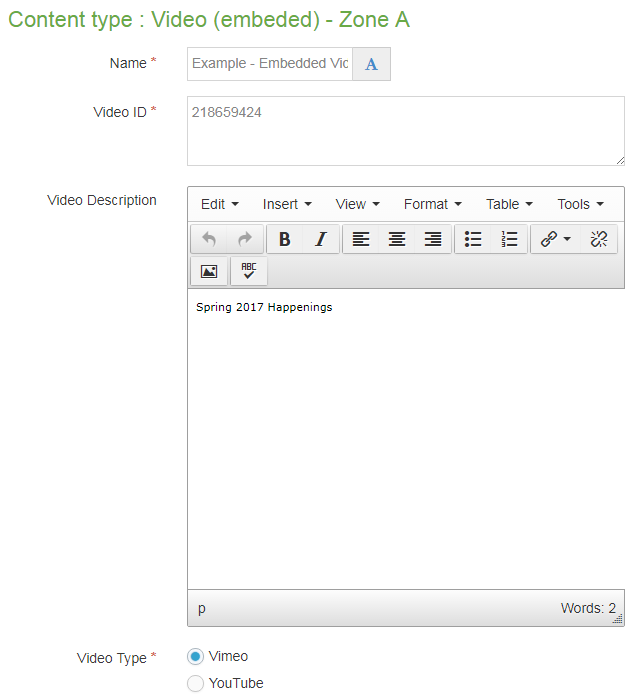Video
Description
Easily insert a video hosted on YouTube or Vimeo into your Seattle U website, which users can watch on your page either embedded full width in Zone A, or in Zone B or C which when clicked will activate a popup modal window where users can watch the video.
Available in Zones:
- Zone A (Video - embedded)
- Zone B or C (Video - popup)
Permissions:
- Available to all content editors
When to use it
Before utilizing this content type, ask yourself:
- Is the video file appropriate and relevant to the page content?
- Does the video file add context, meaning or otherwise support the page text?
How to use it
Navigate to the section where you wish to add the video content item. Click "Create content" then select either the "Video (embedded)" or "Video (Popup)" content type.
PREREQUISITE: We cannot upload your videos directly into TerminalFour. Therefore, you must upload your video to YouTube or Vimeo first before adding your video to your Seattle U website using one of these content types.
Video (embedded) - Zone A
Required fields
- Name
- The text in this field is for internal, informational purposes only, and appears in the list of 'content in this section.
- Video ID
- In this field you need to paste in the unique video ID code (usually 12 characters or less) that is given to your video in YouTube or Vimeo.
- The Video ID number is part of the URL for your video. See the explanation below for more help finding your video ID.
- Video Type
- This field you must check one of two radio buttons: Is the video you're adding to your page hosted on Vimeo or YouTube?
Optional field
- Video description
- The text in this field becomes the short description shown below the video. This field is the HTML text editor so that you can have bold, italics, headings, lists, links, etc.
Video (Popup) - Zone B or C
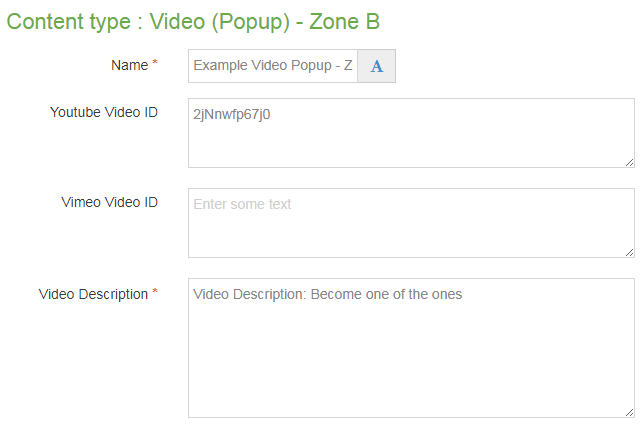
Required fields
- Name
- The text in this field is for internal, informational purposes only, and appears in the list of 'content in this section
- Description
- The text in this field becomes the short description shown below the video. Unlike in the Embedded Video content type, this content item's description field is plain text only - it does not have the HTML text editor - so you cannot do bold, italics, links, lists, headings, etc.
- Zone Option
- Radio button selection of Zone B or C
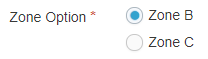
Optional fields - FILL IN ONLY ONE
- YouTube Video ID
- Vimeo Video ID
How to find your Video ID in Vimeo:
With Vimeo, your Video ID is usually just the random numbers that follow the slash (/) in the video's URL. Copy and paste those numbers from the Vimeo video's URL into the Video ID field in T4 to embed your video.
How to find your Video ID in YouTube:
YouTube Video IDs are the string of less than 12 characters (letters and numbers) that follow the first equal sign (=) in the video URL. This can be a bit more difficult to track down especially if your video is part of a playlist, but you're still just looking for less than 12 characters after the first equal sign.
Copy and paste those numbers from the YouTube video's URL into the Video ID field in T4 to embed your video.
If you need help figuring our your Video's ID number, contact the Web Team for assistance.
Additional things to consider
Permission and Copyright law
Did you create this video recording? Is this video recording copyright protected? Do you have permission to use this video recording?
All web content must comply with the Seattle University Copyright Guidelines. Text, images and videos, and other media files, that do not meet these requirements must be deleted immediately.
In cases where copyrighted material is posted with the permission of the content owner, that permission must be attained in writing and be available for verification if needed.
Accessibility
You need to be sure your content is as accessible to all users as possible.
- If this video file is providing important content to your users, then you should provide captions and/or a transcript of the video file for users that cannot hear or hear well.
- Find out more about how to make your videos accessible.
Analytics
If you want/need to track analytics data for your video, such as with Google Analytics or Google Tag Manager, then you'll need to use Video (embedded) in Zone A because the analytic tracking code does not work as well with the "Video (Popup)" modal window.
If you have any questions about analytics, please contact Eli Voigt, the MarCom Senior Digital Marketing Manager.
Examples
- Undergraduate Admissions Apply Now
- The UA Apply page contains three Videos in Zone B - and an Embedded Video in Zone A.