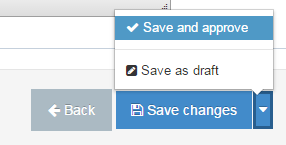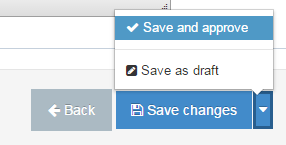Edit existing content
Summary
How to find and edit existing content
Step-by-step
- Find the section (folder) you'd like to edit in the Site Structure, and then click on the name of the folder.
- Remember, a section (folder) = a web page on seattleu.edu, and the URL will give you clues as to what folders and subfolders you need to navigate to/through to find the content you want to edit.
- Click over to the "Content" tab. The content tab contains all of the content items that appear on that page.
- Click on the name of the content item you'd like to edit, or next to the content item, click on the blue "Actions" box, then select "Edit content."
- If there are many content items in the section and you're not quite sure which one is the one you need, you can hover over the name of the content item to see what content type it is and what zone it is located in.
- Make the changes you want in the content item.
- When you've finished, make sure you either click "Save Changes" or "Save and Approve."
- If you're not ready for the content to publish yet, you can save the content item as "pending" by clicking "Save changes."
- If you want the changes to publish as soon as possible, then be sure to click the drop down arrow and click "Save and approve." That will send your changes to the publish queue.