You may want to begin creating a new web page but not be ready for it to be published to the website. To do this, you can create a section with a Pending status and then approve it when it is ready to publish. Pending sections will not be visible on the website.
Adding a new section
In your Site Structure, navigate to the section of the site where you want your new section (page) to go.
To the right of the parent section, click on the Actions button and select Create section
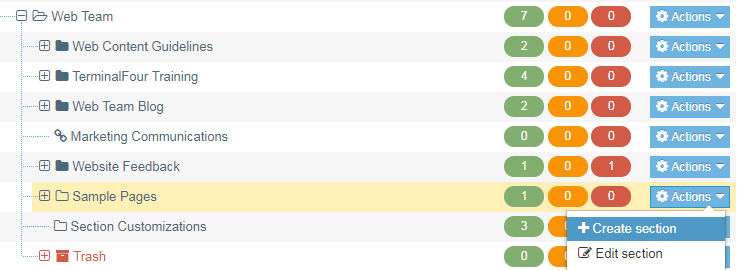
(in this example, I’m creating a new section under Graduate Degrees in the College of Education)
Fill out the Name of your new section – this is what the page title will be, and will show up at the top of the new page.
Fill out the Description to help other editors determine what this section is about.
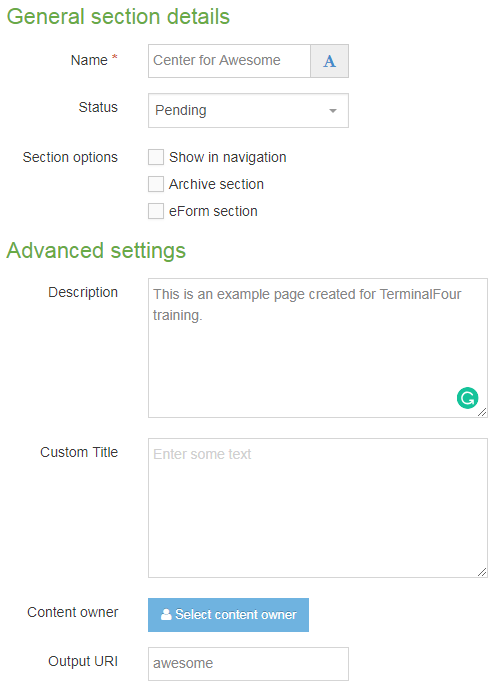
In the Status field, change Approved to Pending, then save your changes.
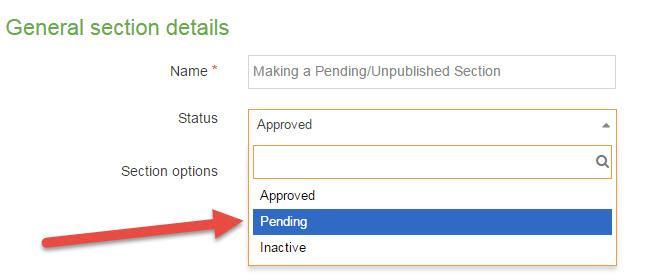
You now have a pending section that is unpublished to the site.
You can create new content items in the section, and you can save and approve them, but until the folder's status is changed to 'approved' nothing within that folder will publish, including subsections.
Publishing a pending section
When the section is ready to be published to the website, click on the section to view the General tab.
In General Section Details, change Status from Pending to Approved, then Save Changes.
