If you want to delete (remove or un-publish) an entire web page, then you want to delete section.
If you want to delete (remove or un-publish) a content block on the web page, you want to delete content.
Deleting Content
To delete content on a web page, find the section in your Site Structure. Click the name of the folder to open it, then click over to the content tab.
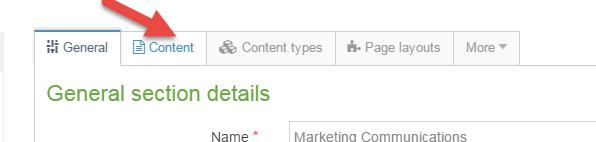
Find the content file you’d like to delete, and then click the blue Actions button on the far right, and select "Delete."
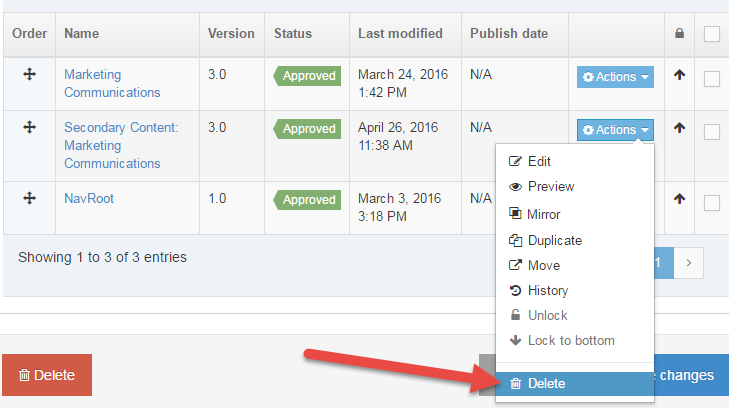
The content will appear red and the status will be changed to "Inactive." The content will be removed, or un-publish, from the live website.
Delete a content item by accident?
When you delete something in TerminalFour, it is not removed from the system, so you can always re-publish something if you delete it by accident.
If you'd like to re-activate or re-publish any deleted content items, simply open the content item and choose "Save and Approve."
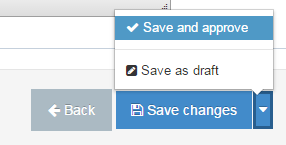
Deleting a Section
Deleting a section (folder) will unpublish or remove the entire web page from the website.
To delete a section or page, click on the folder to open it. Change Status to “Inactive” and save changes.
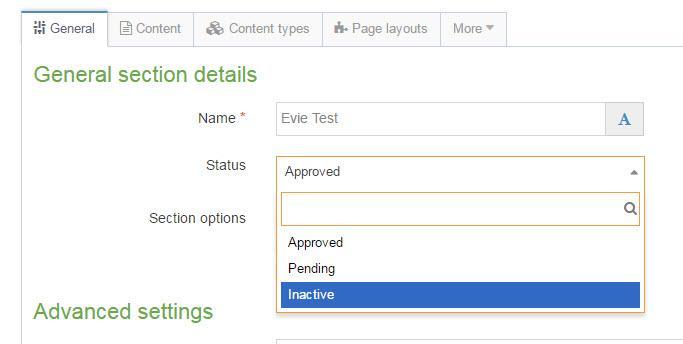
Or: use the blue “Actions” button to the right of the folder to select “Delete section.”
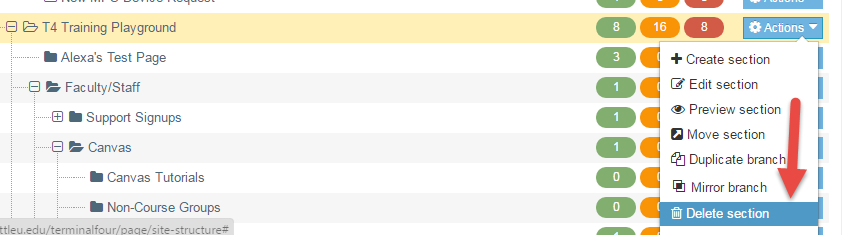
Do not delete a section when you want to delete content on a web page.
If you delete a section with subsections (folders within that folder), then all of the web pages (subsections) under it will unpublish.

In this example, Evie Test is inactive. The two subpages will also un-publish and will not be visible on the website.
Delete a section on accident?
When you delete something in TerminalFour, it is not removed from the system, so you can always re-publish something if you delete it by accident.
To publish the section again, simply change "Inactive" back to "Approved" and save changes.
Removing deleted sections/content from the system
Deleting something in TerminalFour does not remove it from the system; it only "inactivates" or "unpublishes" the section or content item, and they can always be re-approved and re-published.
However, if you want to truly delete something, i.e. permanently remove deleted sections/content from TerminalFour, then send a written request to the MarCom Web Team, and an administrator can purge it from the system for you.
Create a "Trash" folder
In order to clean up your site structure, you can create a new section, set the status to "Inactive" and check the box to mark it as an "Archive" section, and then name it something like "Trash."
Then you can move deleted sections, or bulk move deleted content items, into the Trash folder.
Then when you send a request to purge that deleted content from the system, it will be easier for the MarCom Web Team to find it and remove it from the system permanently.
